This article provides a comprehensive introduction to Anthropic’s innovative AI tool “Claude,” including how to register, various settings, operation manuals for different purposes, easy-to-understand explanations on the help page, use cases, tips, price plan comparisons, and even comparisons with other companies’ tools and combined use cases. The dense content is over 30,000 characters in total, and is structured so that anyone from beginners to advanced users can use it as a reference. Each chapter will be explained in detail below.
- table of contents
- 1. Who is Claude?
- 2. Registration and Setup Guide
- 3. Operation manuals for specific purposes
- 4. Easy-to-understand explanations on the help page
- 5. Case studies and examples of use
- 6. Tips and tricks
- 7. Precautions and risk management when using the service
- 8. Price and plan details and selection advice
- 9. Comparison with other companies’ tools and points of differentiation
- 10. Future Developments and Prospects
- 11. Examples of collaboration with other tools
- 12. Summary
- Conclusion
- table of contents
- 1. Who is Claude?
- 2. Registration and Setup Guide
- 3. Operation manuals for specific purposes
- 4. Easy-to-understand explanations on the help page
- 5. Case studies and examples of use
- 6. Tips and tricks
- 7. Precautions and risk management when using the service
- 8. Price and plan details and selection advice
- 9. Comparison with other companies’ tools and points of differentiation
- 10. Future Developments and Prospects
- 11. Examples of collaboration with other tools
- 12. Summary
- Conclusion
table of contents
-
Operation manual for each purpose
-
3.1 Document Creation/Summary
-
3.2 Question Answering and Knowledge Seeking
-
3.3 Coding aids
-
3.4 Translation and multilingual support
-
3.5 How to use custom prompts
-
-
Comparison with other companies’ tools and points of differentiation
1. Who is Claude?
1.1 Overview of Claude and background to its development
Claude is a next-generation AI dialogue system provided by Anthropic. It goes beyond the boundaries of conventional chatbots and dialogue engines and is characterized by its ability to engage in natural, human-like dialogue, drawing attention as a tool that can be used for a wide range of purposes in business and personal settings. Anthropic is committed to developing AI designed with an emphasis on safety and ethics, and Claude was born from that philosophy.
Claude is particularly adept at understanding the context of dialogue, providing safe output, and adapting flexibly to user prompts, and its high performance has led to its use in a variety of applications, including corporate customer support, automatic generation of business documents, educational support, and even creative text generation. In addition, compared to other AI tools, its natural responses and high level of safety have earned it the support of users.
1.2 Claude’s Features and Strengths
Claude’s key features include:
-
Natural conversation: Accurately grasps the flow and context of text, enabling smooth conversation with users. The natural speaking style is appealing.
-
Highly secure: Not only does it return content that meets the user’s request, it also has a built-in mechanism for filtering out misleading or inappropriate information.
-
Flexible customization: Prompts can be configured to suit the user’s purposes, providing optimal usage for various tasks and situations.
-
Multilingual support: Familiar with multiple languages, it also performs well as a global communication tool.
Additionally, Claude stands out from other AI tools in the following ways:
-
Security and privacy: Anthropic prioritizes protecting user data, and this design philosophy is strongly reflected in Claude’s basic specifications.
-
User Experience: A simple yet feature-rich user interface makes it easy to use even for first-time users.
-
Evolving: Regular updates include improvements based on user feedback, ensuring the latest technology is always available.
1.3 Innovation and broader applications brought by Claude
Claude is different from conventional rule-based dialogue systems in that it uses deep learning to perform advanced analysis of the context entered by the user. For this reason, it is expected to be used in the following situations, for example:
-
Business use: Automating customer support, automatically generating FAQs, and helping with creating sales emails and presentation materials.
-
Educational support: providing explanations for students’ questions, creating study materials for exams, and helping with structuring papers.
-
Creative fields: generating ideas for novels and essays, writing scripts, and creating marketing copy.
-
Programming: Automatic code generation, error detection, and documentation assistance.
In addition, Claude’s API integration is easy and it can be seamlessly integrated with existing business systems and chatbot platforms, making it a tool that will greatly contribute to improving business efficiency across the entire company.
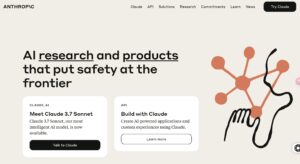
2. Registration and Setup Guide
This chapter provides a detailed explanation of how to register an account and the initial setup procedure to start using Claude, with specific examples. The explanation is thorough, with plenty of screenshots and illustrations, so that even beginners can follow along without getting lost.
2.1 Account registration process
To start using Claude, you first need to access the official website ( Anthropic main website ) and create an account. The specific steps are as follows.
Step 1: Access the official website
-
Open your browser and go to https://www.anthropic.com .
-
Click the “Sign Up” or “Register” button at the top of the home page.
Step 2: Enter required information
-
A registration form will appear where you will need to enter the required information, such as your name, email address, and desired password.
-
Please check the box to agree to the privacy policy and terms of use.
-
Check the information you entered and click “Next” or “Register”.
Step 3: Email Verification
-
A verification code will be sent to the email address you entered.
-
Enter the authentication code provided in the email into the registration screen to complete the authentication.
-
Once authentication is complete, your account will be officially created and you will be able to log in.
2.2 Initial Settings and Profile Editing
After creating an account, we will perform initial settings based on the user’s usage and preferences.
Profile Settings
-
After logging in, go to your dashboard or “My Profile” section.
-
Register and edit your name, profile picture, and contact information to get ready to start using the service.
-
You can change your profile picture to suit your preferences as part of the customization options described below.
Basic settings items
-
Language Settings: Claude is multilingual, but you can choose your preferred display language as your default.
-
Notification settings: You can set up notifications from the system while you are using it (such as information about new features and maintenance information).
-
Security Settings: Take advantage of options to increase the security of your account, such as two-factor authentication (2FA).
[Table: List of basic settings items]
| Item Name | explanation | Recommended configuration example |
|---|---|---|
| Language settings | Change the language of the user interface | Japanese |
| Notification settings | Control receiving system notifications and updates | Set it on if necessary |
| Security Settings | Two-factor authentication and password change options | Enable two-factor authentication |
2.3 Advanced Customization and Preferences
Claude allows detailed customization settings to suit the user’s preferences, including the following settings:
-
Select the interaction mode:
-
Casual Mode: A relaxed dialogue setting for enjoying everyday conversations.
-
Business mode: Output format suitable for creating official documents and emails.
-
Technical mode: Settings optimized for expert technical explanations and code generation.
-
-
Output format settings:
-
You can choose presets for detailed formatting (bullets, paragraph formatting, etc.).
-
It is also possible to output in HTML or Markdown format, making it easy to integrate with external systems.
-
By configuring the above settings, users can create the optimal usage environment for their own purposes. In the following chapters, we will go into detail on specific operation methods and how to use the system for each purpose.
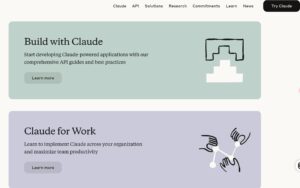
3. Operation manuals for specific purposes
Claude’s high flexibility and response accuracy make it suitable for a variety of purposes. Here we will explain step by step how to use it and what to be careful of for each usage scenario.
3.1 How to use document creation/summarization
Claude provides excellent support for writing various documents such as reports, emails, blog posts, novels, etc. It also has a high ability to summarize long texts and extract important points.
Operating Procedure
-
Start a new conversation: Click the “New Chat” or “New Document” button on the dashboard.
-
Select your purpose: Select “Writing/Summarizing” from the templates provided on the screen.
-
Enter the prompt: Enter the text you want to create or summarize, and specify styles and keywords as needed.
-
Review and edit the output: Review the text that Claude has generated and edit it manually if necessary to finalize the output.
Tips and tricks
-
Sentence structure: Create an outline in advance and prompt Claude to output sentences that follow the outline, resulting in more cohesive sentences.
-
Use the summary feature: For longer texts, it is effective to provide specific instructions such as “Summarize the main points in 3-5 points.”
-
Tips for reuse: Editing can be made more efficient by using a function that allows you to refer to and modify the content of text that has already been generated later within the dialogue.
3.2 How to use question answering and knowledge seeking
Claude is also ideal for FAQ-style question-answering. Users can simply enter their questions and get a variety of answers, from academic questions to everyday conversation.
Operating Procedure
-
Enter a question: Switch to “Question and Answer Mode” and enter the content or topic you want to know about.
-
Provide Context: It is recommended to provide a brief summary of relevant background information to help provide a more accurate answer.
-
Get and review answers: Receive Claude’s response and ask follow-up questions to elicit more information if necessary.
Tips for using it
-
Use follow-up questions: If there are any gaps or unclear points in the initial answer, you can ask follow-up questions to obtain more detailed information.
-
Asking questions from multiple perspectives: By asking questions from different angles, you can take advantage of the multiple facets of information that Claude has.
-
Real-time updates: If you need the most up-to-date information, asking a question with a specific date will help you get a more timely answer.
| Example questions | supplement | Recommended prompt examples |
|---|---|---|
| “Please tell me about the history and development of AI.” | A brief historical background would be appreciated | “What are the three main points about the evolution of AI since the 20th century?” |
| “What are the latest AI ethics issues?” | Reflect the latest news | “Please explain in detail the current AI ethics issues in 2025.” |
3.3 How to use it as a coding aid
Claude can also be used as a powerful support tool for engineers, answering programming questions, generating code, and analyzing errors.
Operating Procedure
-
Choose your code entry mode: Select “Coding Support” or “Code Generation” mode on the dashboard.
-
Specifying the programming language: Specify the language you use (e.g. Python, JavaScript, Ruby, etc.) and request a specific feature.
-
Problem/requirement statement: Enter the error message, the feature you want implemented, or a request for sample code to provide clear instructions to Claude.
-
Check and test the generated code: Execute the generated code, check its operation, and make any necessary corrections.
Key points for use
-
Code snippet generation: Instead of a single function, it is effective to generate multiple code snippets to build an entire flow.
-
Debugging aid: Error messages can be accompanied by additional explanations to help determine which part is causing the problem, which can help you troubleshoot the problem faster.
-
Automatic documentation: You can request automatic generation of comments and documentation for the generated code to improve readability.
3.4 How to use translation and multilingual support
Claude is also skilled in supporting translation between multiple languages and assisting communication in different language environments. Below, we will introduce the basic operations required for actual translation work.
Operating Procedure
-
Select translation mode: Select “Assisted Translation” mode in the dashboard.
-
Enter source text: Enter the text to be translated and specify the source language.
-
Specify output language: Specify the desired language for the translated text (e.g. English, Japanese, French, etc.).
-
Review the translation: View the translation that Claude has produced and make any necessary fine-tuning adjustments.
Important points to note
-
Vocabulary accuracy: It is especially important to check technical terms and abbreviations in advance and verify that the translation is accurate.
-
Preserves nuance: By providing translation instructions that take context and cultural background into account, translation results sound more natural.
-
Range of multilingual support: A certain level of accuracy can be expected for rare languages other than major languages, but we recommend using it as a supplementary tool for specialized translations in specific fields.
3.5 How to use custom prompts
Claude’s greatest strength is that users can freely customize the prompts. By configuring the prompts to suit their purpose, you can obtain more accurate answers and outputs.
Operating Procedure
-
Select the Custom Prompt mode: Select the “Create Custom Prompt” option from the dashboard.
-
Provide detailed background information: Provide detailed information about the background, situation, and objectives before the prompt.
-
Be explicit about the output you want: Be specific about how you want your output formatted, whether that be a table, bullet points, document format, etc.
-
Preview and fine-tune: Review the results generated and adjust the prompts, if necessary, to get the best output.
Tips for using it
-
Purpose-specific Templates: Save prompt templates for common use cases in advance and reuse them to efficiently save time.
-
Specific instructions: Instructions that ask for numerical values or examples, such as “Give three specific examples on the topic”, will improve the quality of your output.
-
Iterative dialogue: Even if the initial output is not as expected, you can continue to ask questions and give correction instructions to improve accuracy.
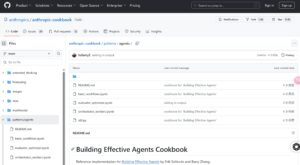
4. Easy-to-understand explanations on the help page
Claude’s official help page ( https://www.anthropic.com/learn ) contains detailed instructions on how to use the app, troubleshooting guides, FAQs, tutorials, and more. However, the amount of information can be overwhelming, and first-time users can often get lost. In this section, we’ll explain the structure and main content of the official help page so that anyone can intuitively understand it.
4.1 Basic structure of a help page
The help page is divided into the following main sections:
-
Introduction: An overview of Claude and basic usage. Includes a step-by-step guide for beginners.
-
Frequently Asked Questions (FAQ): A list of user-asked questions and official answers to them.
-
Troubleshooting: A detailed explanation of possible problems and how to solve them.
-
Tutorials: Practical guides for different usage scenarios (documentation, translation, coding, etc.) are available.
-
Security and Privacy: Explains settings and precautions for protecting user information.
4.2 Detailed explanation of FAQ and concrete examples
The official FAQ is a vital section for quickly answering user questions. Here are some examples of common questions and their answers:
-
Sample question 1: “What are some common configuration mistakes that first-time users make?”
-
Answer: “Please review basic settings such as language settings and notification settings. In particular, the introduction of two-step authentication is extremely important for security.”
-
-
Sample question 2: “If the generated text is not what you expected, how can you fix it?”
-
Answer: “This could be improved by asking interactive follow-up questions and making the prompts more specific.”
-
| Question | Summary of Answers |
|---|---|
| What information do I need to create an account? | Enter your name, email address, and password, and respond to verification emails |
| Can the output format be customized? | Yes. You can specify HTML, Markdown, plain text, etc. |
| What should I pay attention to when setting security? | Enable two-factor authentication and update your password regularly |
4.3 Troubleshooting Tips
The help page contains detailed information about possible problems and how to deal with them. For example, it contains specific steps such as “What to do if you can’t log in” and “What to check if there are inconsistencies in generated content,” making it a very useful reference when you encounter problems.
The contents of the official help page are explained in an easy-to-understand manner based on actual operating screens and specific cases, so even first-time users can be guided to quickly solving their problems.
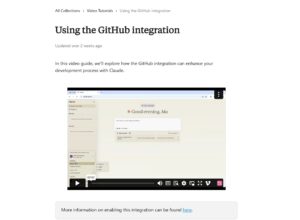
5. Case studies and examples of use
Claude is used in a wide range of fields, and many companies and individuals have benefited from it. Here we will introduce specific case studies and examples by industry and purpose of use in detail.
5.1 Use cases in companies
Case Study 1: Customer Support Automation
A major e-commerce company uses Claude to provide 24/7 customer support.
-
Benefits of implementation: The average time to respond to inquiries has been reduced, and user satisfaction has improved.
-
Operational improvements: Automatic FAQ response, inquiry summary function, and integration with escalation system.
Case Study 2: Automated generation of sales and marketing materials
B2B companies use Claude to draft sales documents and proposals.
-
Benefits of implementation: Significant reduction in document creation time and automatic generation of high-quality proposal content.
-
Operational Tips: Use prompts to incorporate company-specific terminology and product descriptions to create more persuasive copy.
5.2 Examples of personal use
Case Study 3: Learning Support and Thesis Writing
University students and researchers use Claude to draft reports and papers, or to get clarification on questions they have.
-
Benefits of the program: Organizing vast amounts of information and assisting in logical sentence development enhances learning outcomes.
-
How it is used: For complex topics, questions are asked step by step to complement the final paper structure.
Case Study 4: Creative Writing
Writers and bloggers use Claude to generate ideas and draft articles.
-
Benefits: By providing structure suggestions and assistance with scenario development, the scope of creative activities will be expanded.
-
Tips for use: Use prompts from multiple perspectives to flesh out the story development and character backgrounds.
6. Tips and tricks
This article summarizes some tips and tricks for using Claude more efficiently. It goes beyond the basic operations and provides practical know-how such as optimizing prompts, reusing dialogue, and hidden features of the system.
6.1 Designing Effective Prompts
-
Be specific: Avoid ambiguity in your instructions and state specific requests, such as “Explain in detail about XX” or “Give three specific examples.”
-
Enriching Context: Adding relevant background information or prerequisites to the initial prompt can help Claude understand the question better and provide a more accurate answer.
-
Use split dialogue: For long or complex tasks, ask questions step by step rather than asking the user to process everything at once, to elicit high-quality answers.
6.2 Reusing dialogue history and utilizing feedback
Claude has the ability to remember conversation history and maintain context.
-
View conversation history: Previous conversations can be referenced, facilitating ongoing discussion and editing.
-
Feedback loop: Users can provide feedback on the generated answers, which can then be used to improve future outputs.
6.3 Introducing hidden features and shortcuts
-
Command shortcuts: For example, you can type commands such as “/translate” or “/summarize” to instantly call up a specific function.
-
Save custom templates: Leverage the ability to save your own prompt templates and easily recall them whenever you need to perform a similar task again.
-
Automation through API integration: There are also methods for automating routine tasks by using APIs that are tailored to business flows.
| Shortcut Commands | Functional Description | Usage scenarios |
|---|---|---|
| /translate | Instantly call up the translation function | Multilingual communication |
| /summarize | Automatically generate a summary of the input text | When extracting key points from a long text |
| /codegen | Start automatic generation of program code | Programming error analysis and code generation |
7. Precautions and risk management when using the service
Here we will explain the precautions and risk management required to use Claude safely and effectively, with the perspectives of experts.
7.1 Risks of Prompting
-
Accuracy of Information: Information generated by Claude is for reference purposes only and should always be fact-checked, especially with regard to legal, medical or other technical content.
-
Handling of personal information: Prompts should not include personal or sensitive information and should be anonymized where necessary.
7.2 Security measures and privacy protection
-
Utilize Two-Factor Authentication (2FA): Be sure to enable additional security settings such as two-factor authentication to prevent unauthorized access to your account.
-
Check the privacy policy: Regularly check Anthropic’s privacy policy and use the site based on the latest information.
7.3 Etiquette and Manners in Use
-
Dangers of over-reliance: AI tools are merely supportive tools, and it is important that the final decision is made by the user.
-
Fact-check the generated content: Please carefully check the accuracy of the generated content, especially when using it for academic or official documents.
8. Price and plan details and selection advice
Claude offers multiple plans to suit your needs. Here we’ll take a closer look at each plan’s pricing, limits, and who it’s best suited for.
8.1 Pricing plans and features of each plan
Plan list
-
Free Plan
-
Features: There are restrictions on the number of monthly uses and the number of tokens, but all basic functions are available.
-
Recommended for: First-time users, testers, and individuals looking for light use.
-
-
Standard Plan
-
Features: The upper limits of the number of uses and tokens have been significantly increased. Suitable for business use.
-
Recommended users: Small and medium-sized businesses, freelancers, and users looking to improve work efficiency.
-
-
Premium Plan
-
Features: High usage limits, priority support, and access to custom features.
-
Recommended for: Large enterprises, specialized departments, and those who need to incorporate it into mission-critical systems.
-
| Plan name | Usage count/token count | Support Levels | Main usage scenarios |
|---|---|---|---|
| Free Plan | Limited | Basic Support | Trial, personal use, light user |
| Standard Plan | Medium-scale support | Standards Support | Small and medium-sized enterprises, business efficiency |
| Premium Plan | High load capacity | Priority Support | Large Enterprise, Custom Implementation |
8.2 How much can you do with the free plan?
The free plan offers the following basic features:
-
Dialogue generation: Daily conversation, basic sentence creation, simple translation, etc.
-
Basic Custom Prompt: Create a prompt using a pre-made template
-
Fixed amount of API access: Suitable for small projects and testing
However, there are restrictions on the number of times it can be used and the number of tokens, and if you are conducting large-scale business or processing large amounts of data, you will need to switch to the Standard or Premium plan.
8.3 Which plan should I choose?
-
Personal use/trial operation: Try out the basic functions with the free plan first. Provides enough functionality for light users, such as writing and simple question and answering.
-
For small and medium-sized businesses/business efficiency: The Standard Plan is ideal if your goal is to support daily business operations, automate customer support, and create sales materials.
-
Large Enterprises/Advanced Customization: If you have heavy usage or special requirements, you may want to consider a premium plan that offers dedicated support and custom features.
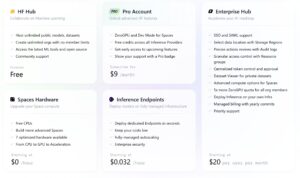
9. Comparison with other companies’ tools and points of differentiation
Claude has clear differentiation points compared to other AI dialogue systems on the market (such as ChatGPT, Google Gemini, Microsoft Copilot, etc.) in the following areas:
9.1 Safety and Ethics
Claude has been specially designed with a focus on safety and ethics, and is equipped with algorithms that minimize the output of explicit and inaccurate information.
-
Comparison: ChatGPT also boasts high security, but its unique approach based on the research results of Anthropic is highly regarded.
9.2 User Experience and UI Simplicity
Its intuitive interface and easy operation make it easy for even first-time users to get started right away.
-
Comparison: Other tools offer a wide range of features, but the UI can sometimes be complicated. Claude’s simple design reduces the burden.
9.3 Multilingualism and Contextual Understanding
It is well-known for its highly accurate multilingual support and ability to understand detailed context.
-
Comparison: Gemini and Copilot also support this, but Claude is more flexible and customizable to meet user needs.
| item | Claude | ChatGPT | Google Gemini | Microsoft Copilot |
|---|---|---|---|---|
| Safety | ◎ | ○ | △ | △ |
| Simplicity of UI | ◎ | ○ | ○ | △ |
| Multilingual Support | ◎ | ◎ | ◎ | △ |
| Contextual Understanding | ◎ | ◎ | ○ | ○ |
9.4 Summary of Differentiation Points
Claude has unique strengths in security, ease of use, multilingual support, and evolvability, and performs particularly well in business environments and environments that require highly customizable solutions, making it a more reliable choice than similar tools from other companies.
10. Future Developments and Prospects
Claude is expected to continue to evolve in the future, with new features being added in order to flexibly respond to user needs.
10.1 Enhancement of existing functions and development of new functions
-
Long-text input and advanced context analysis: Improved algorithms to accurately understand longer dialogue histories and complex sentences.
-
Multimodal support: Added the ability to respond to a variety of data sources, including not only text but also images, audio, and video.
-
Real-time updates: Building a system that can quickly incorporate the latest information and respond to current events and rapidly changing situations.
10.2 Evolution based on user feedback
Anthropic is committed to improving Claude based on user feedback and usage statistics.
-
Regular updates: Adding new features to suit new usage scenarios and refining existing features.
-
Collaboration with the community: A forum for exchanging opinions with the user community and a mechanism for reflecting improvements in real time.
10.3 Potential use scenarios
-
Advanced automation for the enterprise: Integrate with business process automation tools to run fully automated customer support and marketing campaigns.
-
The evolution of personal assistants: Providing personalized support tailored to the tastes and preferences of each individual user.
-
Medical and legal applications: Providing custom AI assistants for expert advice and document generation.
11. Examples of collaboration with other tools
Claude can be used in conjunction with other tools and services to achieve even greater productivity. Here we will give some examples of specific combinations and explain their benefits and how to use them.
11.1 Claude × Notion
-
Integration Overview: Integration with Notion allows you to create outlines, manage projects, and automatically generate documents.
-
Usage scenarios: Automatically generate meeting minutes, draft project plans, and automate task management.
-
Implementation example: By linking the Notion API with Claude’s dialogue function, minutes taken after regular meetings are automatically registered in Notion.
11.2 Claude × Slack
-
Integration overview: Integrates with Slack, an internal communication tool, to enable daily information sharing, automatic responses to FAQs, and knowledge management.
-
Usage scenarios: Internal chatbots, customer support, emergency information sharing systems.
-
Implementation example: Incorporate Claude as a Slack chatbot and create a mechanism that starts automatic responses when certain keywords are used.
11.3 Claude × Zapier
-
Integration Overview: Automated workflows via Zapier allow content generated by Claude to be integrated with various apps.
-
Usage scenarios: Generate daily reports, automate social media posting, and set up email notifications.
-
Implementation example: By combining Zapier’s trigger function and Claude’s API, you can create an automation flow such as “send a summary of the latest news by email every morning at 9am.”
12. Summary
In this article, we have provided a detailed guide to Anthropic’s AI tool “Claude,” including registration methods, operation manuals, case studies, tips, pricing plans, and even comparisons and integration examples with other companies’ tools. Below, we will summarize the main points.
12.1 Claude’s overall opinion
-
Innovative: Claude is an advanced AI tool that is naturally interactive, safe and highly customizable.
-
Range of applications: It demonstrates its strengths in a wide range of fields, including business, education, creativity, and programming, making a significant contribution to efficiency and automation.
-
Future developments: This tool is expected to continue to evolve by incorporating the latest research findings, such as by becoming multimodal and updating in real time.
12.2 Advice for readers
-
For first-time users: We recommend that you first try out the basic features with the free plan and become familiar with the operation.
-
For those who wish to use it for business purposes: Consider the Standard or Premium plan and integrate it with your company’s business flow and chatbot system to expect significant efficiency improvements.
-
For engineers and developers: Take advantage of API integration and custom prompts to incorporate Claude into your own systems for more flexible automation and support.
This article was written based on the official website of Anthropic and the latest information, and thoroughly explains how to use Claude, practical examples of its use, and future developments. It also contains my own subjective opinions, so please use it for reference only.
Supplementary Information and References
-
【Official Main Website】: https://www.anthropic.com
-
【Official help page】: https://www.anthropic.com/learn
Please note that the procedures and settings presented in this article may change slightly due to tool upgrades and specification changes. Please regularly check the official website and help page for the latest information.
Conclusion
With its advanced technology and high flexibility, Claude is expected to continue to provide innovative services in many scenarios. When using it, please refer to the steps, precautions, and tips explained in this article to ensure efficient and safe operation.
We will continue to provide useful information to help you improve your business efficiency, engage in creative activities, and even create new business opportunities. We sincerely hope that we can be of use to you.
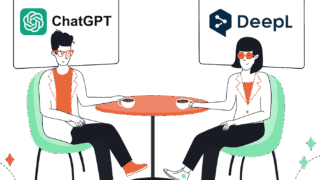
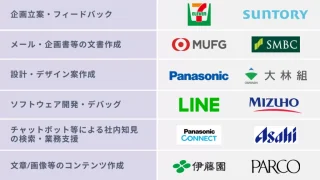

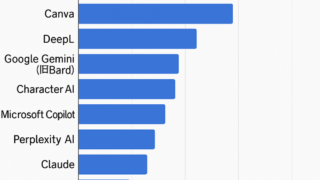
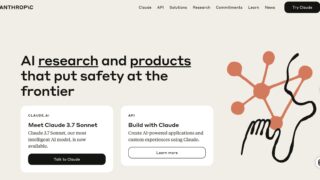
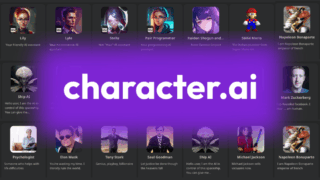

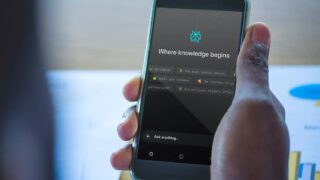


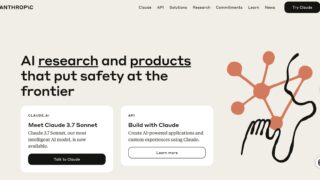

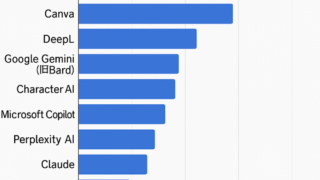

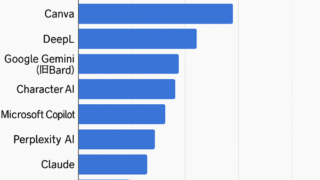

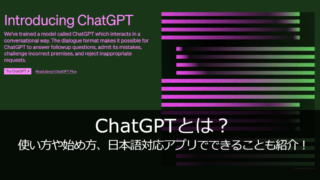
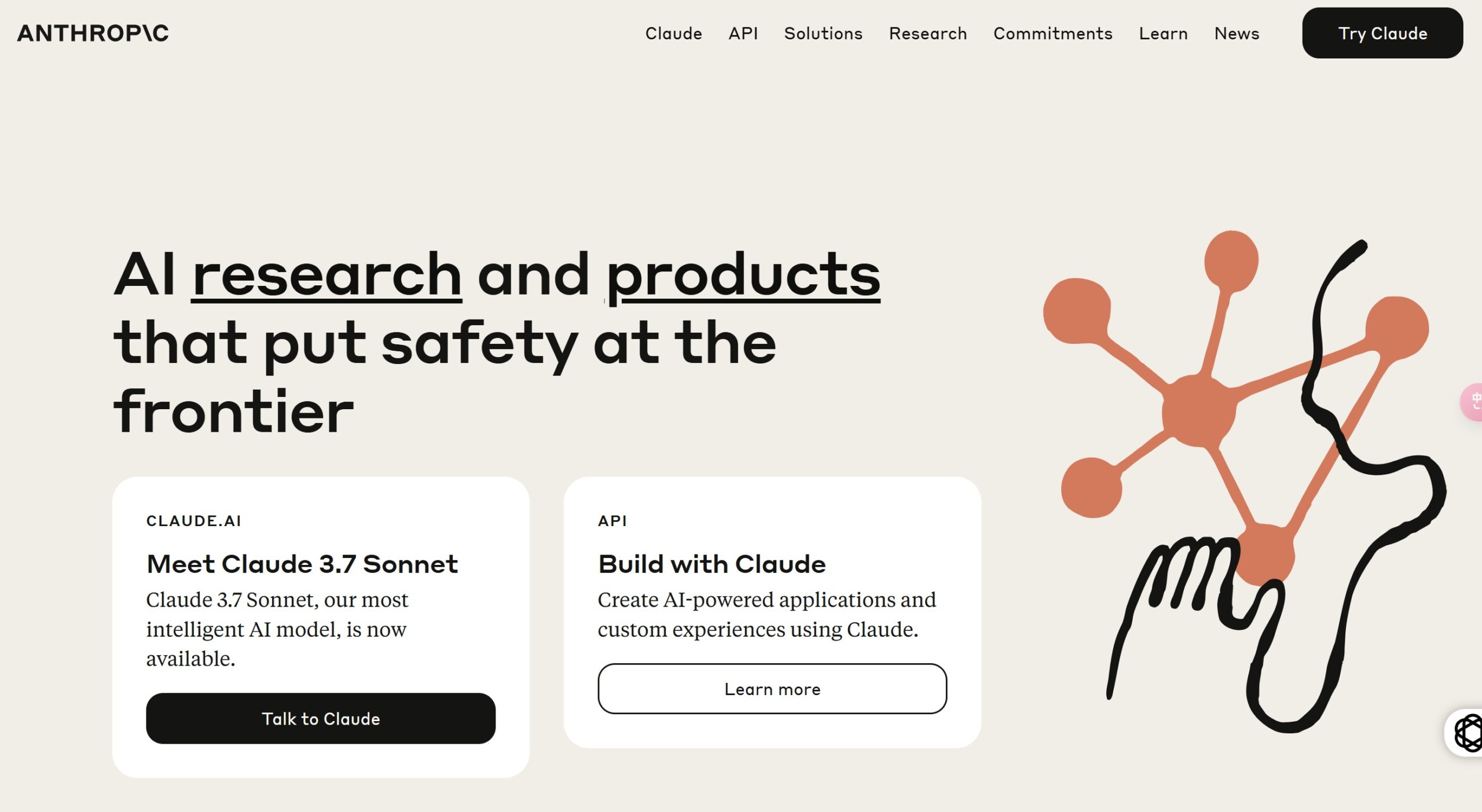
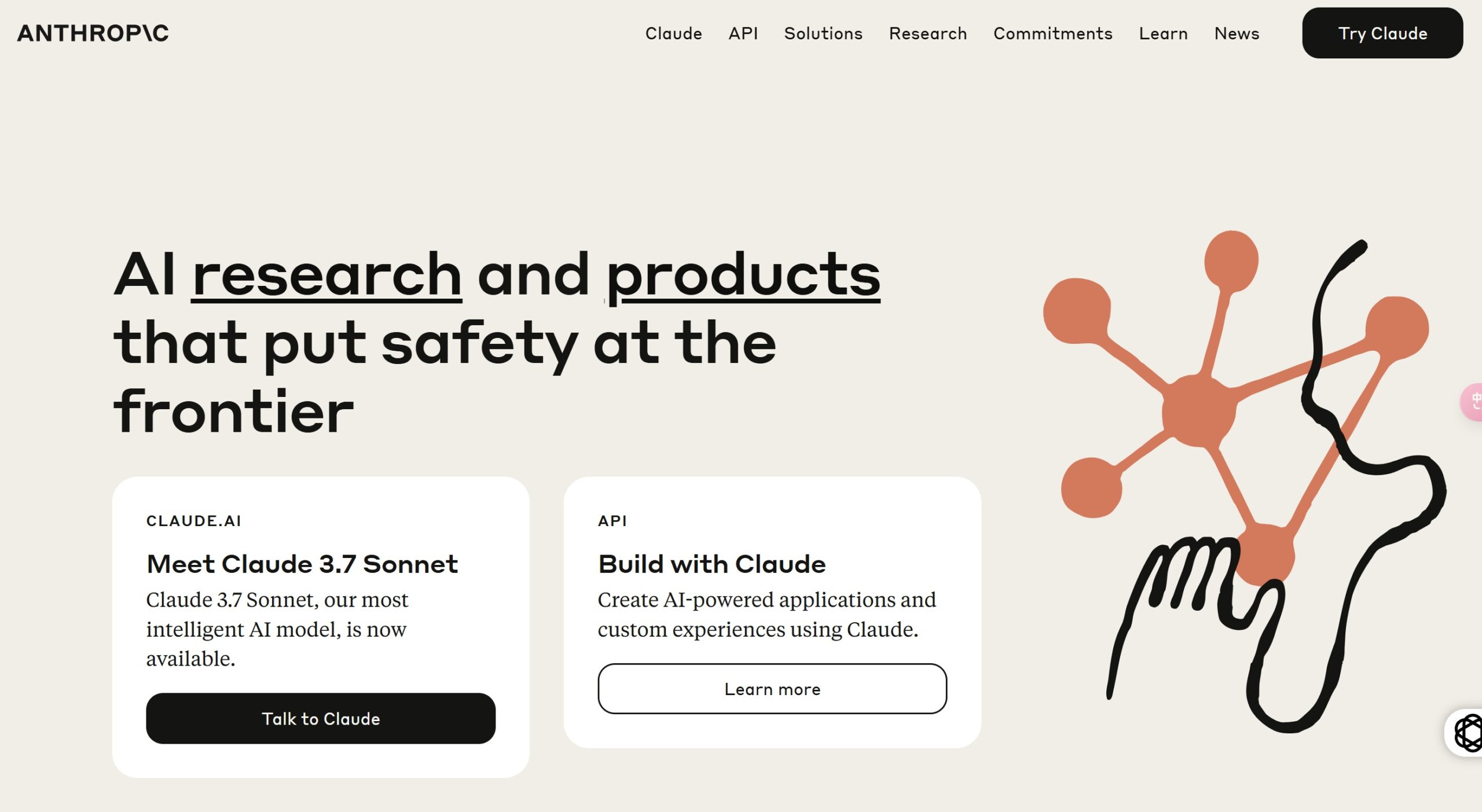

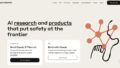
コメント